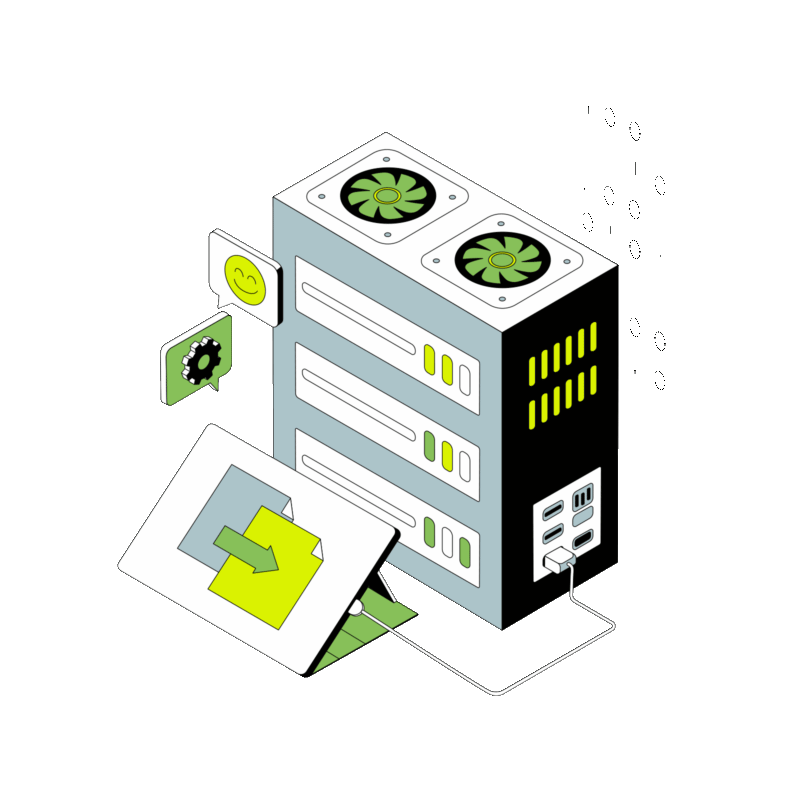Tips and Tricks for Using mod_rewrite on Apache
Tips and Tricks for Using mod_rewrite on Apache Table of Contents Introduction to mod_rewrite Enabling mod_rewrite Basic Rewriting Rules Implementing Redirects Rewriting URLs Using Conditions with Rewrite Rules Debugging Rewrite Rules Best Practices Conclusion Introduction to mod_rewrite The Apache HTTP Server, known for its flexibility and power, includes among its many modules one particularly potent tool: mod_rewrite. This module provides the capability to rewrite URL requests dynamically, based on server-variable tests, pattern matching, and a robust set of rules defined by the server administrator. It’s a cornerstone for developers and administrators seeking to create clean, user-friendly, and search engine-optimized (SEO) URLs. At its core, mod_rewrite employs a rule-based rewriting engine to modify incoming URLs on the fly. Its usage ranges from simple redirections to complex rule sets that dictate the handling of web requests. This versatility makes mod_rewrite an essential module for managing websites, particularly those that require precise control over their URL structure for SEO purposes, security enhancements, or navigation improvements. The power of mod_rewrite lies in its ability to leverage the Apache server’s internal handling of requests, allowing for seamless URL manipulation without the need for client-side redirects. This server-side processing means users are often unaware of the underlying URL changes, ensuring a smooth browsing experience. Moreover, by utilizing regular expressions, mod_rewrite offers an extensive degree of flexibility in matching and replacing URL components, making it possible to craft nearly any URL structure a developer might need. Despite its strengths, newcomers often regard mod_rewrite as one of the more complex modules to master due to its syntax and the abstract nature of working with regular expressions. However, once overcome, the module’s potential to enhance a website’s functionality and user experience is unparalleled. Whether it’s forwarding users to a new site structure without breaking old URLs, enforcing HTTPS, or creating human-readable URLs for dynamic pages, mod_rewrite stands as a powerful tool in the web developer’s toolkit. Understanding mod_rewrite is not just about knowing its syntax but also about grasping the strategies for its effective use. This includes recognizing when and where to apply rewrite rules, how to test and debug configurations, and the best practices to avoid common pitfalls. The goal of this guide is not only to introduce mod_rewrite but also to explore its practical applications, providing readers with the knowledge to harness its capabilities effectively. In the following sections, we will delve deeper into enabling mod_rewrite on your server, crafting basic to advanced rewrite rules, implementing redirects, managing URL structures, utilizing conditions for rule application, and troubleshooting common issues. By the end of this guide, you should feel confident in leveraging mod_rewrite to improve your web server’s operation, enhance your site’s SEO, and provide a better user experience. Enabling mod_rewrite Before harnessing the power of mod_rewrite for URL manipulation and redirection, it’s imperative to ensure the module is active within your Apache server. mod_rewrite is not enabled by default on all Apache installations, especially on shared hosting environments or fresh server setups. Enabling it involves a few straightforward steps that vary slightly across different operating systems but generally follow the same principle. For Linux Users (Ubuntu/Debian and CentOS/RHEL): Most Linux distributions include Apache with mod_rewrite module available. You can enable it by accessing your Apache configuration. On Debian-based systems like Ubuntu, use the command a2enmod rewrite to enable the module. For Red Hat-based systems such as CentOS, ensure that the rewrite module is uncommented in the httpd.conf file. After enabling, restart Apache to apply changes with systemctl restart apache2 on Ubuntu or systemctl restart httpd on CentOS. For Windows Users: Enabling mod_rewrite on Windows involves editing the Apache configuration file, usually named httpd.conf. Locate the line that reads #LoadModule rewrite_module modules/mod_rewrite.so and remove the hashtag at the beginning of the line to uncomment it. This action activates the mod_rewrite module. Restart Apache to initialize the module. For macOS Users: If you’re running Apache on macOS, the process is similar to Linux. Open the terminal and type sudo nano /etc/apache2/httpd.conf to edit the Apache configuration file. Search for the line that includes mod_rewrite.so and ensure it’s uncommented. Restart Apache with sudo apachectl restart to enable the changes. Once mod_rewrite is enabled, you can begin to implement rewrite rules in your .htaccess files or directly within your virtual host configurations. This flexibility allows developers to apply rules globally across the server or target specific directories, offering precise control over how traffic is handled and URLs are presented. It’s important to note that while enabling mod_rewrite is a critical first step, proper configuration and rule definition are essential for achieving desired outcomes without compromising website functionality or server performance. The subsequent sections will delve into creating and managing rewrite rules, optimizing website URLs, and ensuring your web content remains secure, accessible, and SEO-friendly. Basic Rewriting Rules The essence of mod_rewrite lies in its ability to rewrite URLs in a versatile manner. Creating rewrite rules might seem daunting at first, but understanding a few fundamental principles can simplify the process. Rewrite rules are typically placed in the Apache configuration file (httpd.conf) or a local .htaccess file within the directory where you wish to apply the rule. To start, each rewrite rule consists of a RewriteRule directive, which itself contains two main parts: a pattern to match against the incoming URL, and a substitution string that represents the desired target URL format. Here’s a simple example: RewriteEngine OnRewriteRule ^oldpage.html$ newpage.html [L,R=301] This rule instructs Apache to redirect requests from “oldpage.html” to “newpage.html”, using a 301 permanent redirect. Here’s a breakdown of the components: RewriteEngine On – This line enables the rewriting engine. It’s essential to turn it on before defining any rules. ^oldpage.html$ – The pattern to match. The caret (^) symbol represents the start of the URL, and the dollar sign ($) represents the end. This pattern precisely matches a request to “oldpage.html”. newpage.html – The substitution or the URL to which the request should be redirected. [L,R=301] – Flags modifying the behavior of the rule. “L” signifies this rule